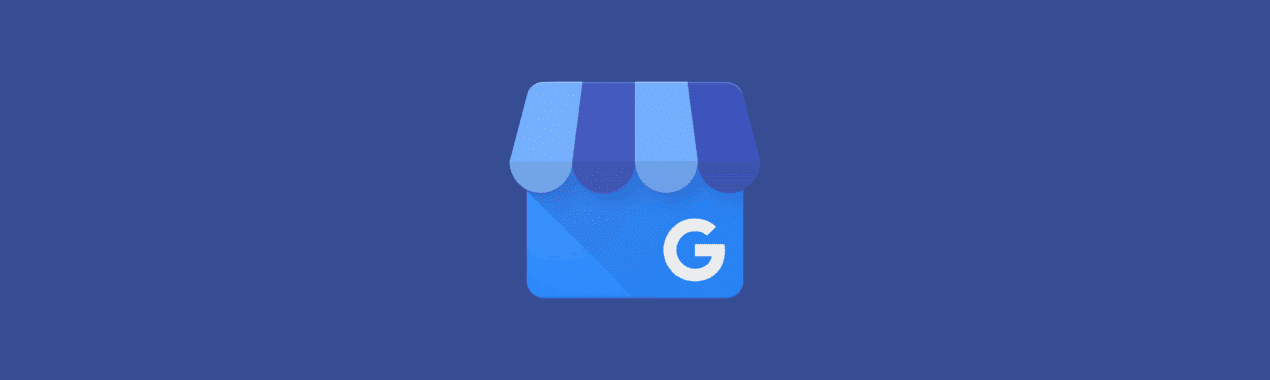
Want Better SEO? Do These 4 Steps to Optimize Your “Google My Business” Listing
When you search online for a new restaurant, a mechanic, or a local lawyer, you’re typically shown a business listing that provides all the information you’re looking for: hours of operation, phone number, website address, reviews, etc. This information shows up in your Google search because those businesses created and optimized their “Google My Business” (GMB) listings.
As a potential new customer, you can use this information to decide if you’d like to engage with the business, visit their store, check out their website, give them a call and more. Essentially, their GMB listing is helping you decide if you’d like to buy from or work with that business.
Financial advisory firms are no exception when it comes to how people vet businesses online. In fact, mobile searches for the term “financial advisor” grew 75% over the last two years. Even if investors aren’t ready to “seal the deal” with an advisor online, 86% of them still spend an hour or more researching firms online first.
Your “Google My Business” listing serves as your firm’s digital “storefront” — it’s the first impression people get when they find you online. So while accounting for a shift in consumer behavior may sound like a challenge, it actually presents an exciting opportunity to jumpstart your digital presence and attract new clients.
Why Should Advisory Firms Create a Google My Business Profile?
Even if your firm’s book of business was entirely built on referrals, neglecting to optimize your online presence will eventually define your capacity for growth. Instead of shying away from the advancement of technology and shift in consumer behavior, advisory firms have the chance to embrace the fluidity between online and offline shopping habits of potential clients.
Consider this: Even if a friend recommends a new dentist, you’re still going online to check them out for yourself. You want to see that they have positive reviews and that their website seems professional and inviting. The same thing happens when one of your clients recommends your services to a friend or family member. They will search for more information online before getting in touch — even if it’s only to find your contact information.
3 Benefits of an Optimized Google My Business Listing
Creating a GMB listing offers your firm three primary benefits when it comes to client acquisition:
- Online visibility: Makes it easier for people to find you when actively searching for a new advisor online.
- Builds trust: Provides necessary information that helps a client choose your firm.
- Low investment, high reward: Takes little time and effort to establish, but can provide a big payoff by attracting more new clients to your firm.
How to Create a Google My Business Listing
Before beginning the process of claiming or setting up your GMB listing, you must first decide if you’re going to create a firm listing or a practitioner listing.
A firm listing is for independent RIAs or firms who do not operate under the name of a larger organization. Alternatively, a practitioner listing is for those who work under the name of a larger network, such as Edward Jones or Ameriprise. This distinction will be important to know as you establish your listing.
Step #1: Claim Your Listing
Start by checking to see if you already have a Google account, and if it’s linked to your Google Business profile. If so, a GMB listing may already exist.
You can determine if a listing already exists by googling the name of your business. If a listing appears, but is not yet optimized or completed, it will include a link that says “Own this business?” Click on the link, and you’ll be able to connect that GMB listing to your Google Business profile. This will allow you to proceed to Step #3.
Step #2: Don’t Have a Listing? Set Up a New One
If you Google your firm and a listing doesn’t appear, you’ll need to create one.
Go to the website business.google.com/create and type in the name of your firm. Click on the option to “Create a Business With This Name.”
If you’re creating a firm listing, just use the full name of your firm. If you’re creating a practitioner listing, your business name will be “Company name: Practitioner name.” For example, “Edward Jones: John Smith.”
To finish, select either “Financial Planner” or “Financial Consultant” as your category of business and fill out the remaining form fields as accurately as possible.
Step #3: Verify the Listing
Once you’ve either claimed or set up your listing, you’ll need to confirm that you are, in fact, the owner of this business. The most common way to do this is to verify your information via a postcard, which is typically received within five business days of request.
As you’re waiting to verify the listing, do not edit your business’s name, address, or category, and don’t request a new postcard.
Optimizing Your Google My Business Listing
Potential new clients are 2.7 times more likely to consider your business reputable if you have a complete Google Business Profile.
To complete and optimize your profile, add pertinent information such as:
- A link to your website
- Hours of operation
- Phone number
In addition to providing the basics, here are a few helpful tips for optimize your listing.
Add Your Services
Google will provide a list of suggestions for services to add to your profile, but you can add custom services as well. Adding services is highly recommended, as this will help your profile appear in the results when local users search for those specific offerings.
Include a Business Description
Adding a description of your business is, of course, an important way to tell people what your firm actually does. But there are some right and wrong ways to go about doing it.
When writing your business’s description, try to:
- Treat it as an elevator pitch.
- Include who you are and what you do to help your clients.
- Keep it under 750 characters.
- Include the most important information at the beginning.
However, you should avoid things like:
- Referring to specific sales or special offers.
- Adding URLs or links.
- Stuff keywords into the description.
Add Photos
While financial services may not be known as the most photogenic industry, it’s still helpful and important to include pictures in your GMB listing. People like to connect with other people, so including images of your office space and staff humanizes your business and highlights your personality.
In fact, businesses with GMB photos get 35% more clicks than those that don’t. People feel better when they know who they’re calling on the phone, and it can help give potential clients a feel for what your firm is like.
Here are a few tips for making the most of your GMB images:
- Invest in professional, high-quality photos.
- Include exterior shots of the office to help clients recognize your business.
- Use interior photos of the office to capture the atmosphere.
- Include photos of yourself, as well as group photos with you and your client-facing staff.
Address Common Questions
Anyone on Google can ask and answer a question on your GMB listing. Viewers can upvote answers, which helps determine what actually gets displayed first on your listing.
You may find it beneficial to add your own common questions and answers, similar to an FAQ page on your website.
Examples of common questions include:
- Are you a fiduciary?
- Do you have any account minimums?
- Is your office wheelchair accessible?
How to Get Reviews on Your Listing
Google reviews are nothing new, and you’ve likely used them before to determine if you’ll visit a new restaurant or business. However, the SEC recently changed its rulings on marketing practices for financial advisors. Now, financial advisers are allowed to use Google reviews in their marketing.
As you already know, a good review can be the deciding factor that tips prospective clients in your favor. But did you know good reviews also help improve your ranking in Google?
To help get more reviews on your GMB listing, consider the following:
- Use Google’s Free Marketing Kit to generate printable posters, social posts, business card templates, and more materials that can help you ask customers for reviews and promote your business.
- Create a custom short URL so customers can easily visit your business profile and leave a review.
- Ask customers for reviews after positive interactions or in your marketing material.
Remember, there are still stipulations you must follow in order to remain compliant. For example, never offer your clients an incentive in exchange for a review.
Should You Respond to Reviews?
The short answer is, yes, you should respond to reviews on your GMB listing. According to a recent survey, businesses that respond to reviews are considered 1.7 times more trustworthy than those that don’t.
If someone leaves a positive review, thank them for their time and for sharing their experience. If the review is negative, remember to be kind and attempt to right any wrongs that may have occurred.
However, don’t lose sleep over a few negative reviews. Google recently updated their official documentation on reviews to note that “customers find a mix of positive and negative reviews more trustworthy.”
When it comes to reviews, here are a few rules to follow:
- Be authentic to your brand’s voice.
- Don’t delete responses to reviews.
- Don’t get defensive or start fights with people over Google reviews.
Messaging Through Google My Business
If you’d like, you can add messaging to your GMB listing. This allows customers to message your business directly on Google, at no cost to you. You’ll have the ability to include automated welcome messages, share images, and store chats in your Google Business profile.
To make the most of the GMB messaging feature, be sure to:
- Set up a specific cell phone number that receives messages via the messaging feature so you can respond quickly.
- Follow up with a message within the first five to 10 minutes of receiving it.
Understanding Your Insights Report
Every month, you’ll automatically receive an email from Google that includes insights on your GMB listing.
This will allow you to track its performance and compare numbers including how many people:
- Viewed your business profile
- Clicked to view your website
- Called your office directly from the listing
- Used the listing to get directions
If you’d like to access your GMB insights at any time, you can log into the Insights Dashboard. This will allow you to view and compare up to three months of data.
Strengthen Your Online Presence with Nitrogen
There’s no denying that technology advancements are changing the way new clients find financial advisors. As you continue evolving your marketing efforts, firm growth and longevity are likely to remain top of mind. Is your technology supporting the modernization of the client experience?
Reach out to schedule your free demo of Nitrogen today to see how we be part of a modern and innovative tech stack in your firm.